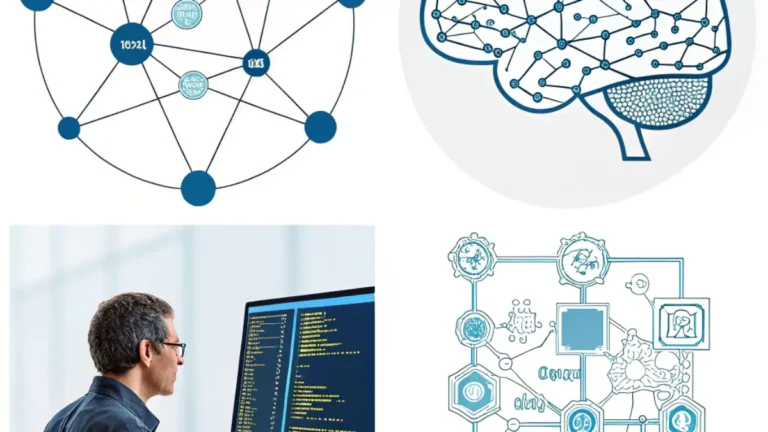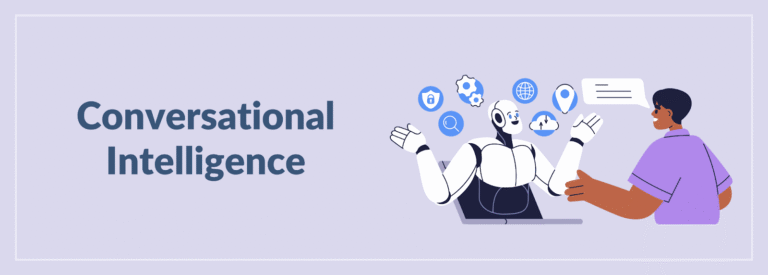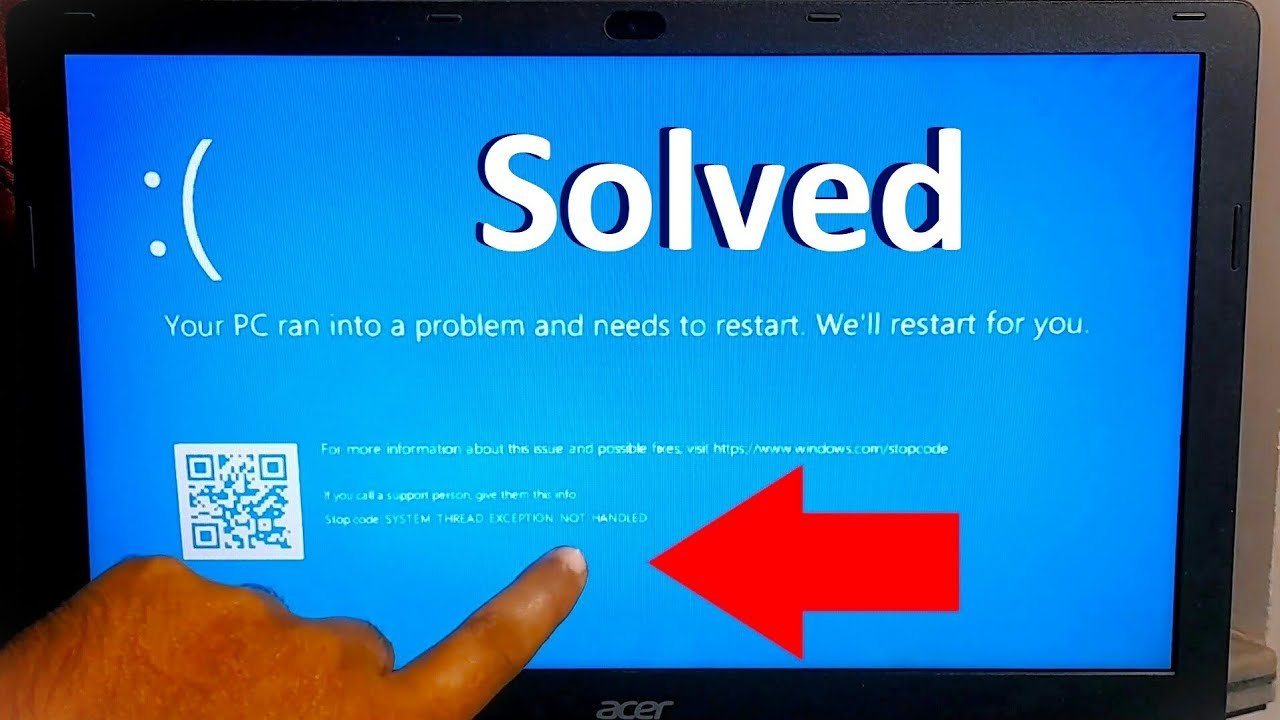
The system thread exception not handled error is a common issue experienced by Windows users, often appearing as a Blue Screen of Death (BSOD). This error can disrupt workflow, cause data loss, and even lead to system instability if not addressed promptly. Understanding its causes and applying effective solutions can help users restore system functionality. Additionally, using tools like windows file recovery ensures that important files remain secure during troubleshooting.
This article discusses five practical fixes for the system thread exception not handled error, along with tips on how to protect and recover important files.
What Causes the System Thread Exception Not Handled Error?
The system thread exception not handled error typically occurs due to faulty or incompatible drivers, corrupted system files, outdated hardware drivers, or software conflicts. Sometimes, it may be triggered by recently installed programs or hardware components that are not fully compatible with the operating system. Since this error can interrupt normal computer operations, fixing it quickly is crucial.
In some cases, data loss may occur after repeated system crashes, which is why having a reliable windows file recovery solution becomes essential before starting the repair process.
1. Update or Reinstall Faulty Drivers
Outdated or corrupted drivers are the most common causes of the system thread exception not handled error. Graphics card drivers, network drivers, and chipset drivers are frequently responsible for triggering BSODs.
Steps to Update Drivers:
- Press Windows + X and select “Device Manager”.
- Expand the hardware category related to the faulty driver, for example, “Display Adapters” for graphics drivers.
- Right-click the device and choose “Update driver”.
- Select “Search automatically for drivers” to allow Windows to find updates.
If updating does not solve the issue, uninstall the driver, then reinstall the latest version from the hardware manufacturer’s official website. Keeping drivers updated significantly reduces the chances of encountering the system thread exception not handled error.
2. Boot into Safe Mode and Perform Troubleshooting
If the computer frequently restarts due to the system thread exception not handled error, booting into Safe Mode provides a stable environment for troubleshooting.
Steps to Boot into Safe Mode:
- Restart the computer and interrupt the boot process three times to trigger the Windows Recovery Environment.
- Go to “Advanced options” > “Startup Settings” > “Restart”.
- Press F4 to enter Safe Mode.
Once in Safe Mode, uninstall any recently installed programs or drivers that might have caused the issue. Safe Mode loads only essential drivers, which makes it easier to identify problematic software.
Before making significant changes, consider using windows file recovery tools to back up and recover essential files in case of data corruption during the process.
3. Run System File Checker and DISM Tool
Corrupted system files can also trigger the system thread exception not handled error. Running the System File Checker (SFC) and Deployment Imaging Service and Management Tool (DISM) helps repair such issues.
Steps to Run SFC:
- Type “cmd” in the Windows search bar, right-click “Command Prompt”, and choose “Run as administrator”.
- Type the command: sfc /scannow
- Press Enter and wait for the scan to complete.
Steps to Run DISM:
- If SFC cannot fix the corruption, run DISM by typing the following commands in the Command Prompt:
- DISM /Online /Cleanup-Image /RestoreHealth
- Once the process completes, restart the computer to check if the system thread exception not handled error persists.
Having a windows file recovery tool installed is recommended before running these utilities, as corrupted system files sometimes lead to file loss or inaccessibility.
4. Check and Repair Disk Errors
Hard drive errors or bad sectors can also contribute to the system thread exception not handled error. Running a disk check can identify and fix such issues.
Steps to Run CHKDSK:
- Open Command Prompt as an administrator.
- Type: chkdsk /f /r
- Press Enter and follow the on-screen instructions.
The system may prompt a restart to complete the scan. After the process, any detected disk errors will be repaired.
If the system encounters problems during the scan, some files might become inaccessible. In such cases, using windows file recovery is an excellent way to retrieve important files from damaged or corrupted drives.
5. Restore or Reinstall Windows
If all else fails, restoring the system to a previous stable state or reinstalling Windows can resolve persistent system thread exception not handled errors.
System Restore:
- Type “Create a restore point” in the search bar and open System Properties.
- Select “System Restore” and choose a restore point created before the issue began.
Reinstalling Windows:
If the error continues after a system restore, a clean installation of Windows might be necessary. Before proceeding, back up important files using windows file recovery tools to ensure that no critical data is lost during reinstallation.
Why Windows File Recovery Is Important During Troubleshooting
Whenever the system thread exception not handled error occurs, there is always a risk of data corruption or accidental deletion. Frequent restarts and crashes can make files inaccessible. This is where windows file recovery becomes valuable.
The official Windows File Recovery tool or third-party software allows users to retrieve lost files from formatted, corrupted, or inaccessible drives. It supports recovering various file types, including documents, photos, and videos, which can be crucial during troubleshooting. Running recovery tools before making significant system changes helps secure essential data.
Preventing Future System Thread Exception Not Handled Errors
While fixing the issue is important, taking preventive measures ensures long-term system stability. Here are some tips:
- Keep all hardware drivers updated regularly.
- Avoid installing unverified software from unknown sources.
- Run antivirus scans to remove potential malware.
- Use disk cleanup tools to maintain system health.
- Regularly back up files using reliable storage and windows file recovery solutions.
By following these practices, users can significantly reduce the chances of encountering the system thread exception not handled error again.
Final Thoughts
The system thread exception not handled error can be frustrating, but applying these five easy fixes—updating drivers, booting into Safe Mode, repairing system files, checking disk errors, and restoring or reinstalling Windows—can help resolve it effectively. During troubleshooting, it is highly recommended to use windows file recovery to secure important files and prevent data loss. By keeping drivers updated and maintaining proper system health, users can ensure a stable and smooth Windows experience.