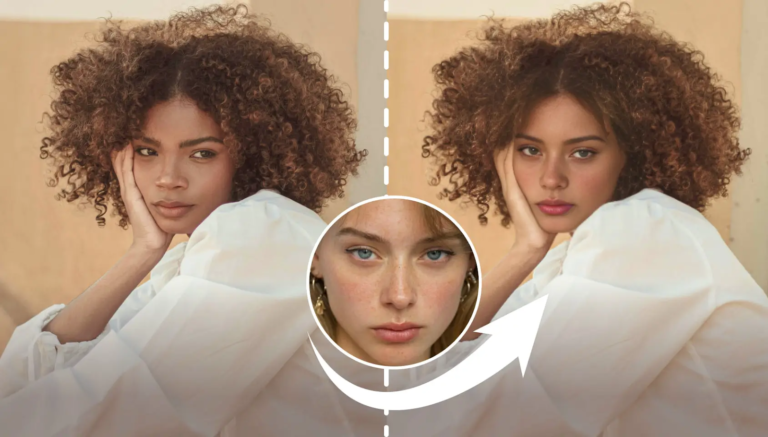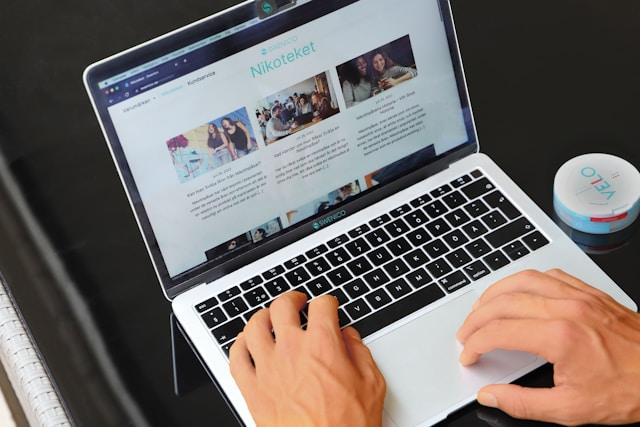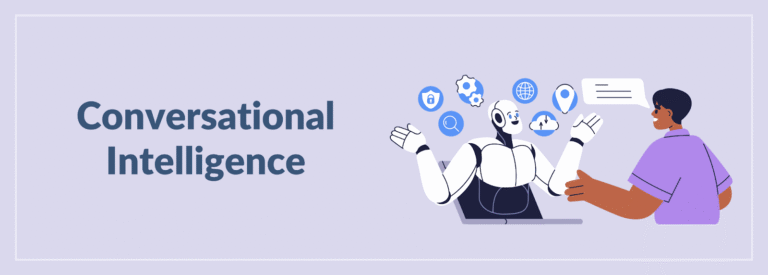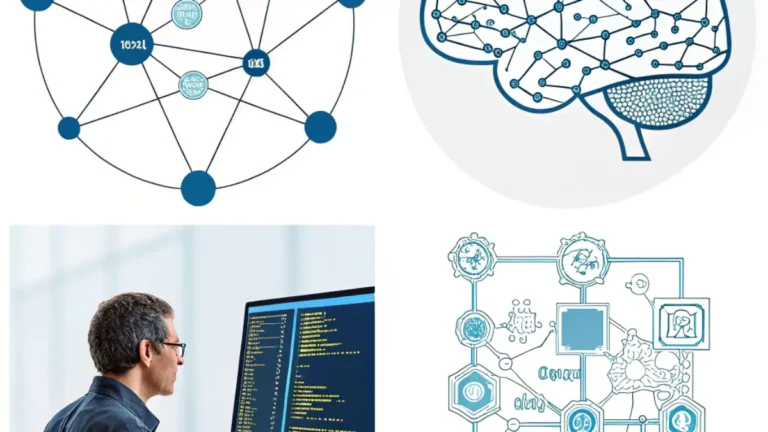Have you ever struggled to convey something effectively through messages or emails and felt that it just wasn’t working?
I’ve had the same experience—whether it’s guiding a client through a dashboard, making a quick how-to video, or sharing feedback with a colleague. That’s exactly where a screen recorder becomes incredibly helpful.
The good news? You can skip paying for expensive software altogether. In 2025, plenty of free online screen recorder options will make it easy to capture your screen quickly, whether for brief clips or detailed tutorials.
Here’s my roundup of top tools, helpful advice, and real usage tips.
Why You Need a Screen Recorder
As remote jobs, online teaching, and digital content continue to grow, having a reliable screen recorder is no longer optional—it’s essential.
You’ll benefit from one if you’re:
- Guiding your virtual assistant on tasks
- Recording product demos for clients
- Designing training content for your team
- Saving a live webinar for future viewing
A good recorder helps you explain clearly without complicated setups or wasting time.
What Makes a Free Online Screen Recorder Worth Using?
After trying many options, I’ve realized a few things that make a free online screen recorder stand out:
- No watermarks ruining your video
- Super simple design with a quick start
- Supports screen, webcam, and microphone
- Options to share videos instantly or store online
- Clear video quality (minimum 720p)
Below are my top tried-and-tested picks.
The Best Free Online Screen Recorder Tools for 2025
1. Loom
Why I like it: Loom keeps things quick and easy. It’s my favorite for updates, training, and quick recordings.
Top Features:
- Records both the screen and webcam
- Instantly creates a shareable link
- Free plan covers up to 5 minutes (upgrade if you need more)
2. ScreenApp
Best for: Instant recording without the need to create an account.
Why it’s useful: Just visit the site, click record, and you’re capturing your screen in seconds.
3. RecordCast
Why it stands out: Clean interface with fast recording and editing features directly in your browser.
Bonus Tip: Basic use doesn’t need any downloads or sign-ups.
4. Screencast-O-Matic (Free Plan)
Good for: Voice-over tutorials and step-by-step guides.
Note: You’ll see a small watermark with the free version, but it offers simple editing options as well.
Quick Tips from My Daily Use
Here’s what I’ve learned from using screen recorders regularly:
- Always close unnecessary tabs—no one needs to see your browser clutter.
- A headset with a mic improves audio quality.
- Short, clear videos (under 5 minutes) are usually more effective.
- Think through what you’ll show beforehand—it reduces mistakes and editing time.
The latest free online screen recorder tools also allow you to decide exactly what to record and where your content is stored.
When to Go Beyond Free Tools
If your goal is to create longer training sessions, stream live content, or use advanced editing, free browser tools may have limits.
In these cases, you can explore:
- OBS Studio (free, powerful, great for YouTube)
- ShareX (light, flexible, perfect for how-to guides)
- Camtasia (paid, ideal for professional-quality video editing)
Conclusion
You don’t need to pay for expensive software to create screen recordings. With the right free online screen recorder, you can start recording and sharing videos in just a few clicks.
These tools have helped me save time, explain things more easily, and improve communication with clients and teams.
Try one today and you’ll quickly see how much easier it is to show things instead of typing long explanations.